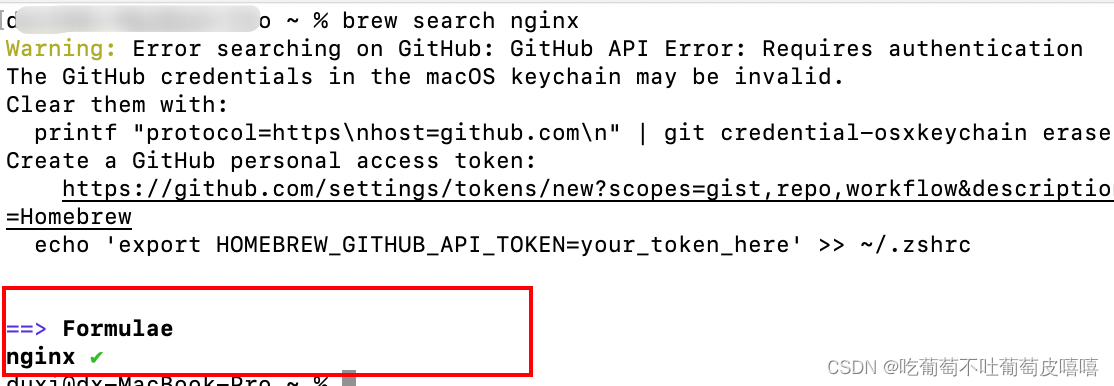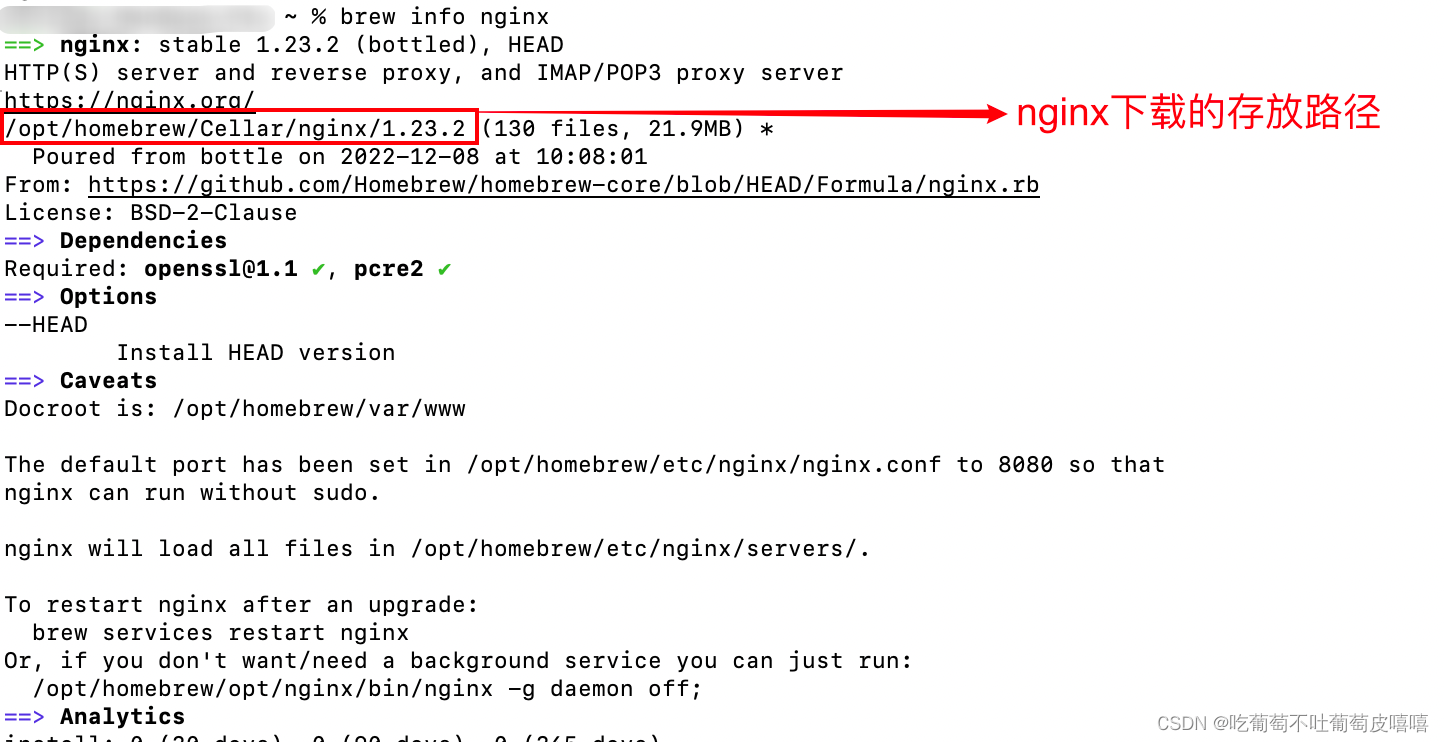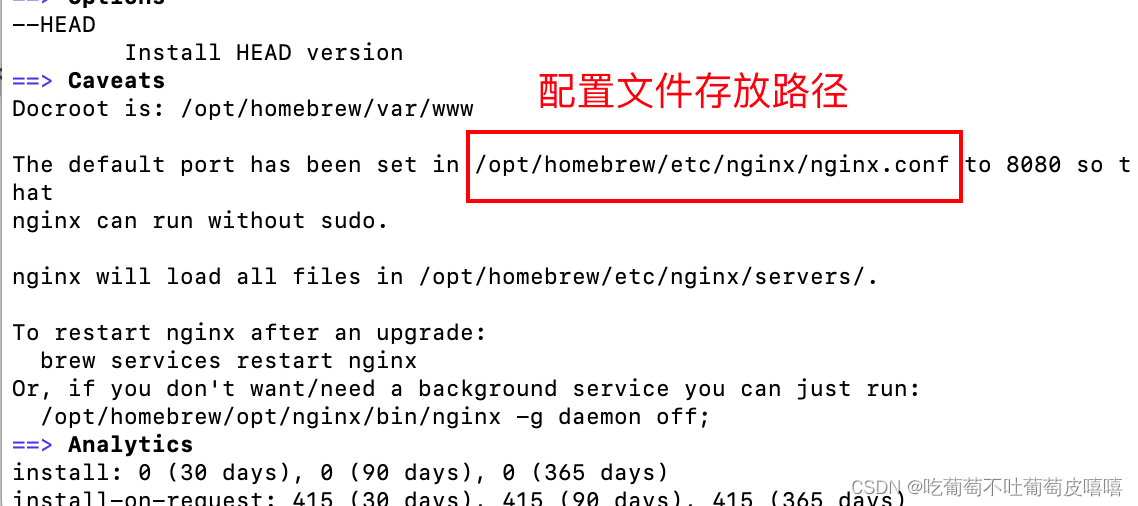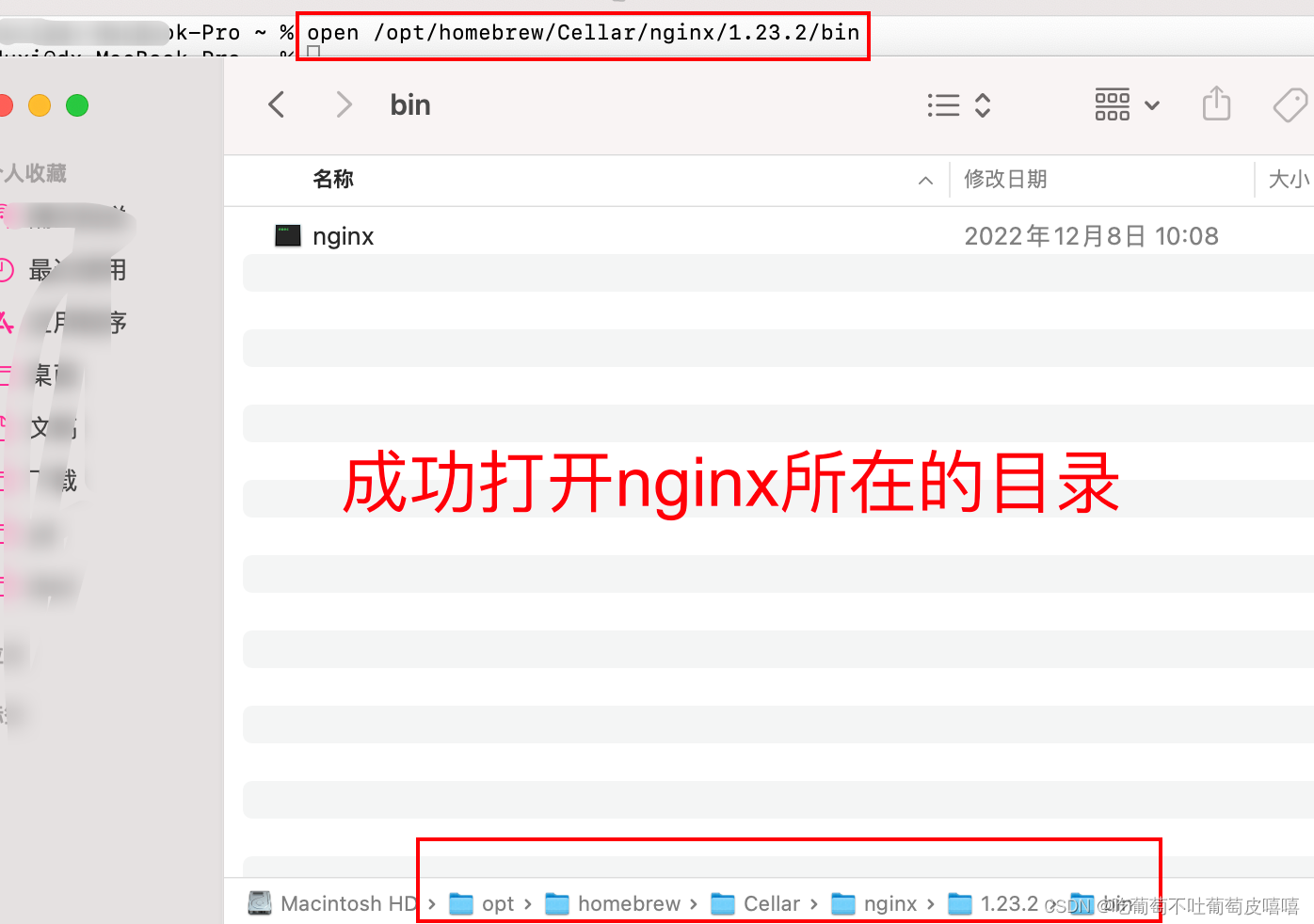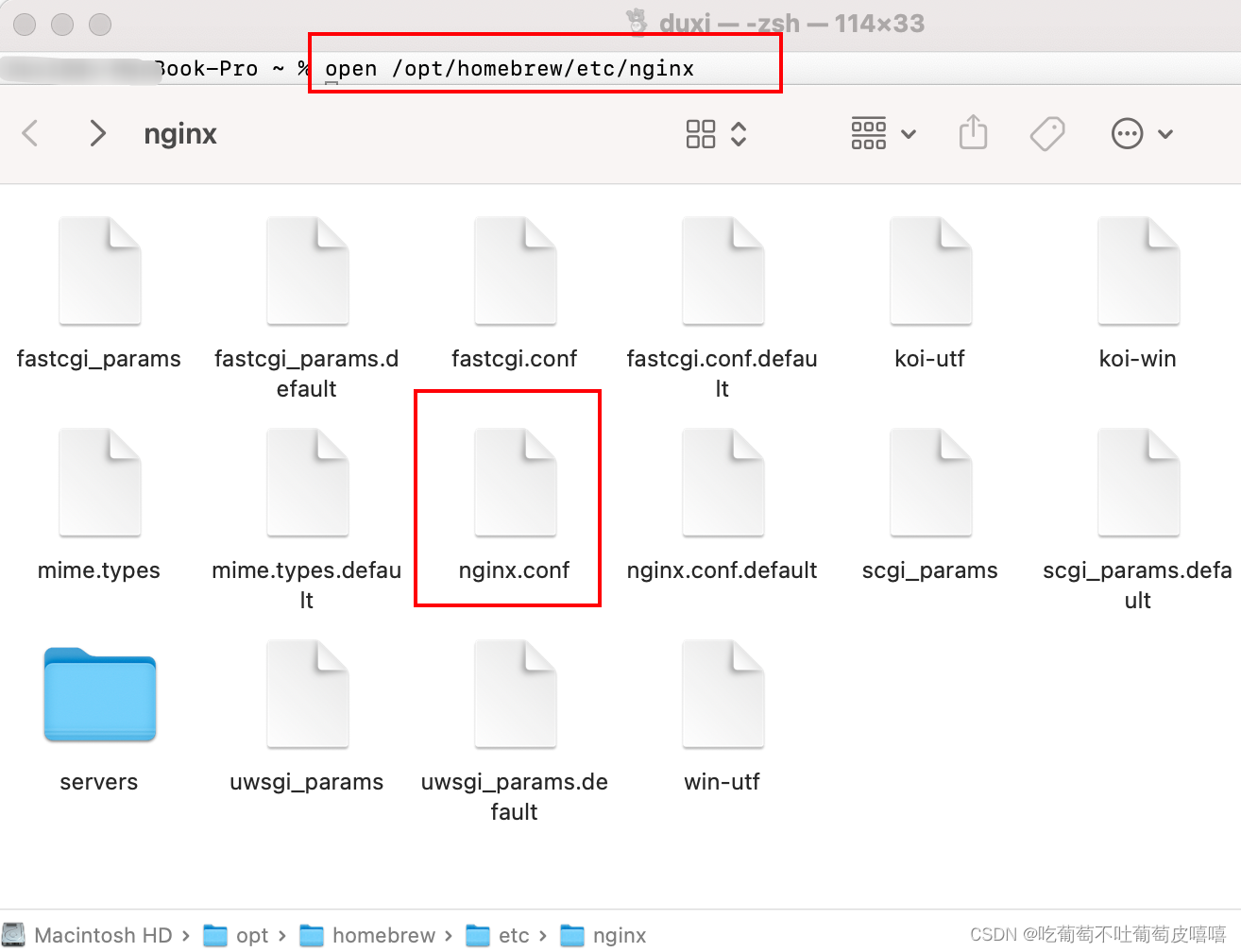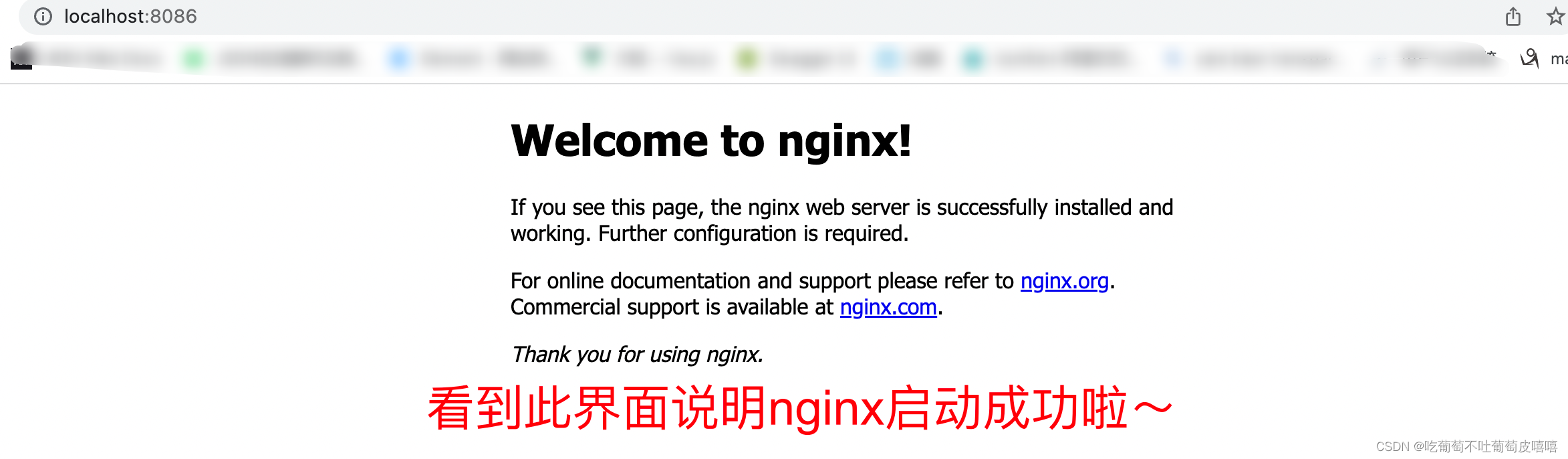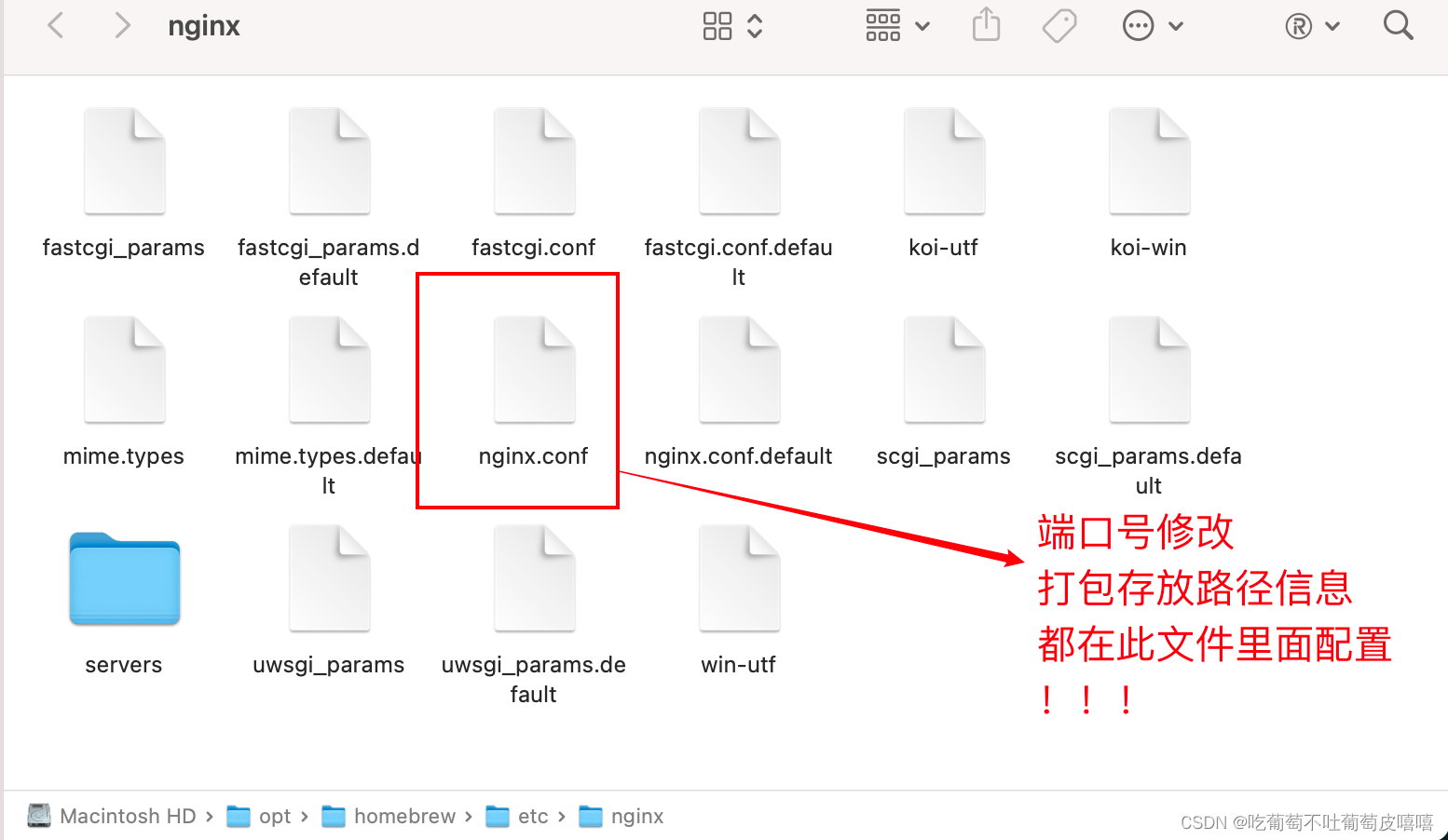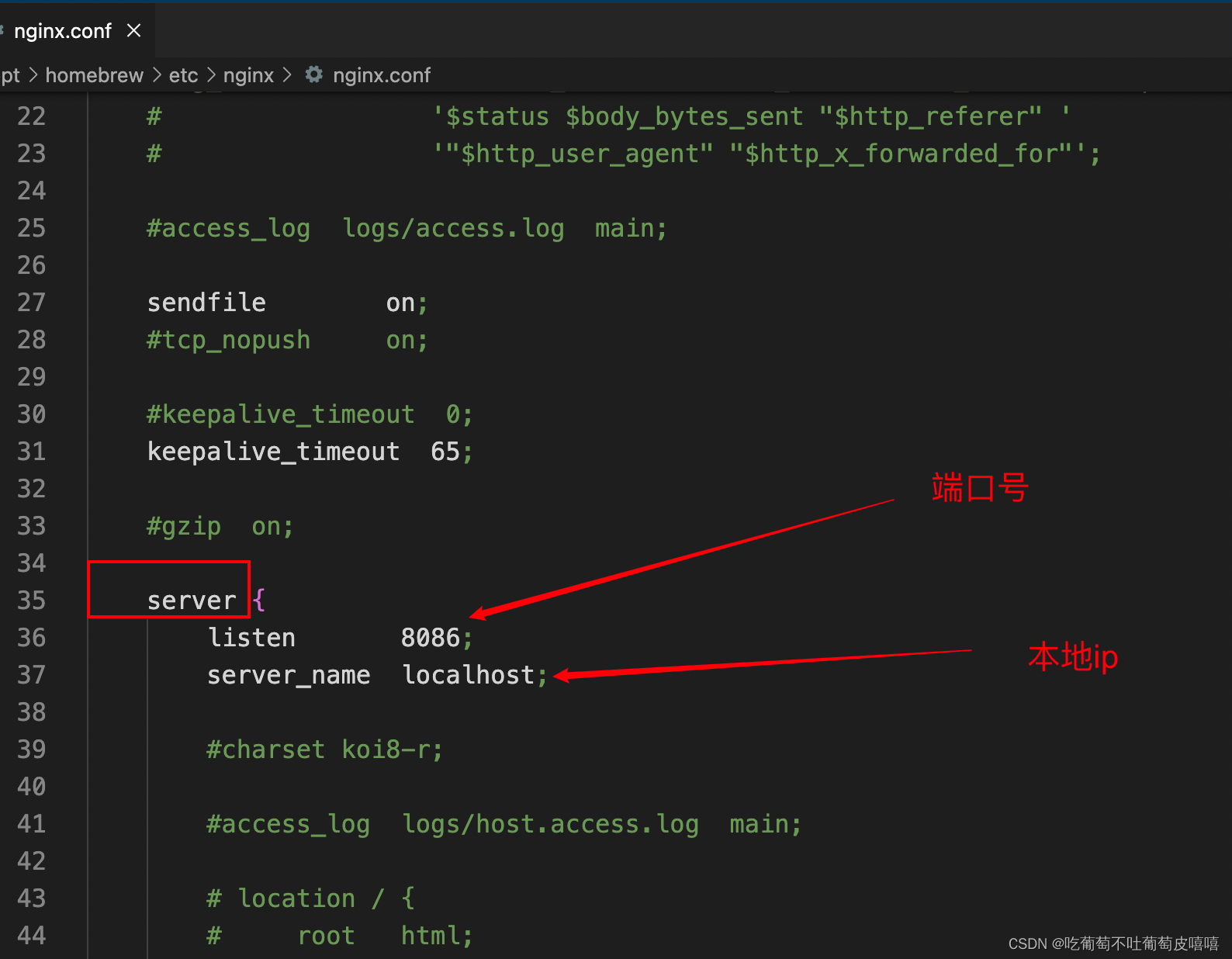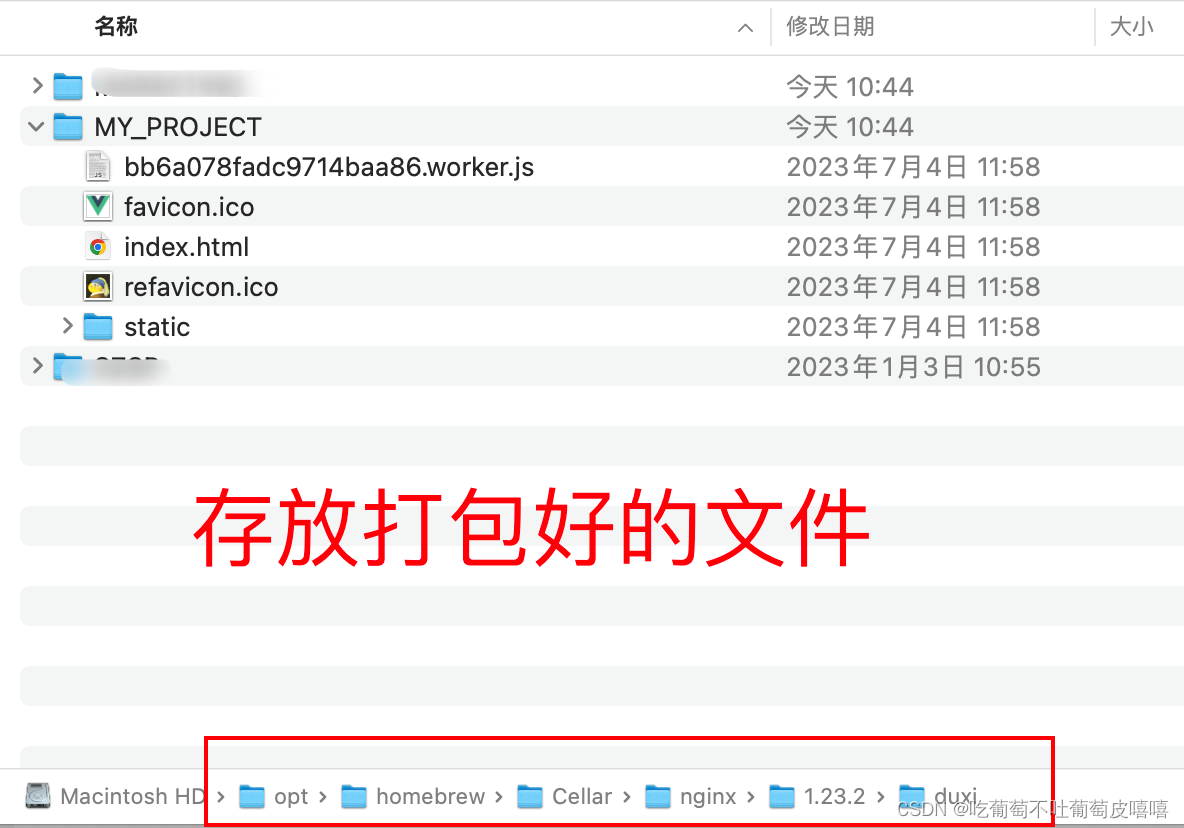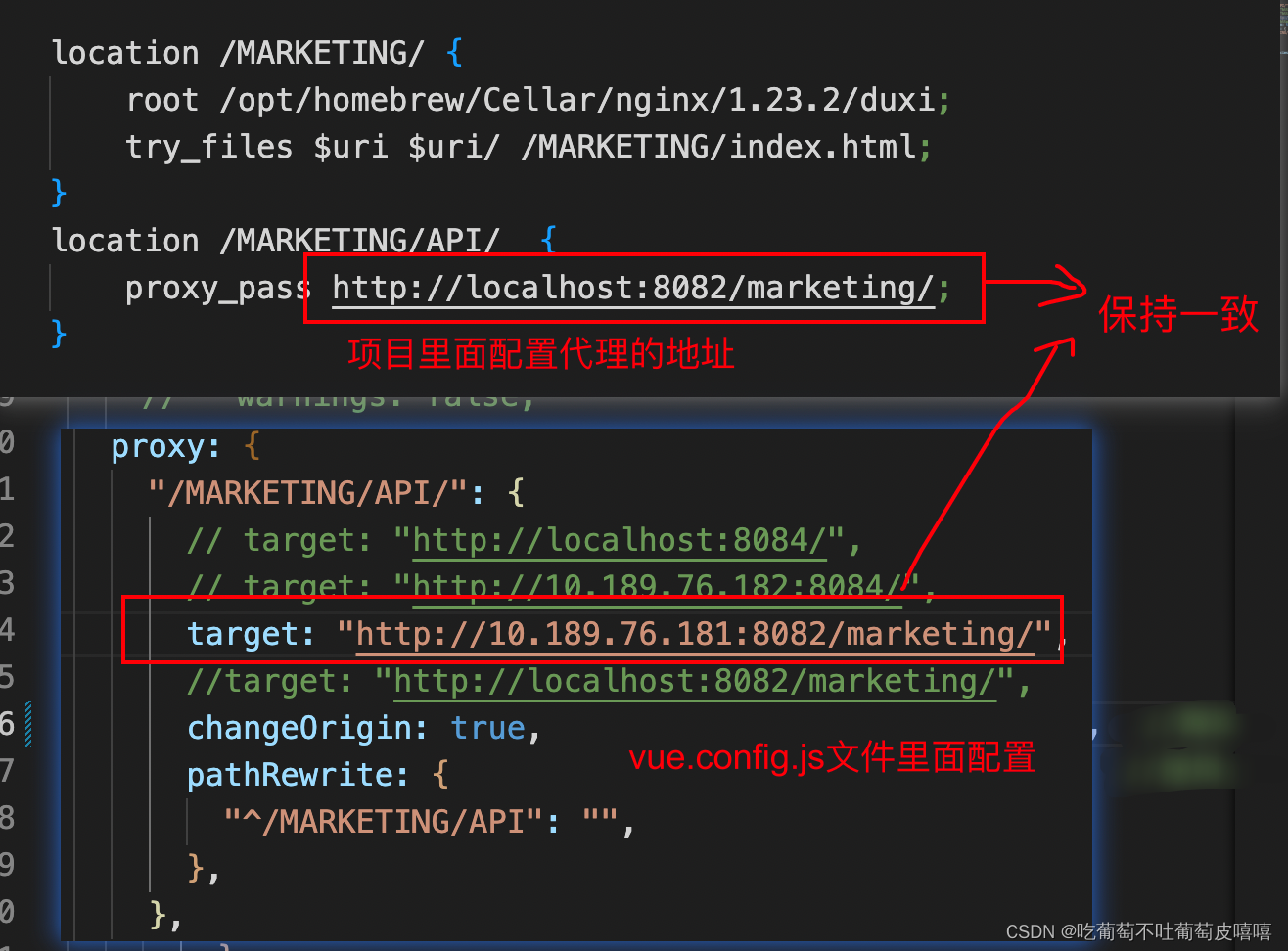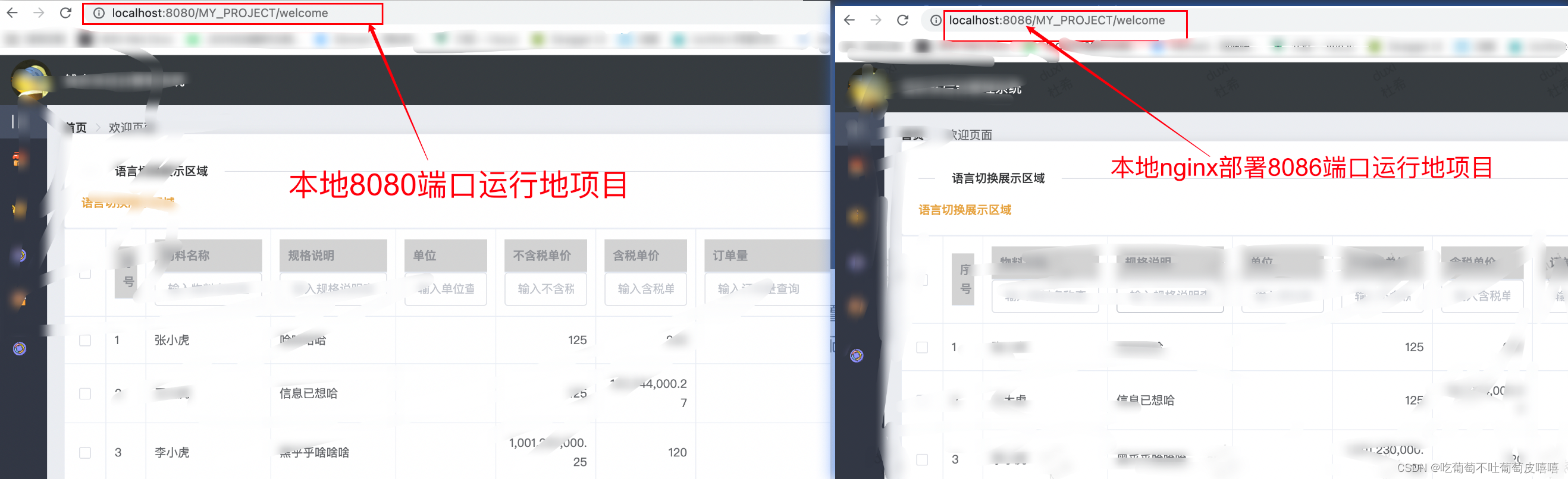Mac环境下安装nginx并本地部署项目
1、前提
必须index.php/tags-98.html" class="superseo">安装了homebrew,可在终端输入命令brew -v查看是否已经安装,如果输入指令出现版本号说明已经安装成功
如果未安装先安装 homebrew官网地址
/bin/bash -c "$(curl -fsSL https://raw.githubusercontent.com/Homebrew/install/HEAD/install.sh)"
安装完之后再次输入brew -v查看是否有版本号
2、执行brew search nginx 命令查询要安装的软件是否存在
3、执行brew install nginx安装nginx
4、执行brew info nginx信息,可以查看ngxin下载的位置以及nginx配置文件存放路径等信息(以下是安装成功所展示的信息,不成功会提示其他信息)路径不用死记硬背,忘记了执行命令查看就可以了
5、查看nginx存放目录是不是如第4步所说的一致
终端执行以下命令:
终端执行以下命令:
六、在终端cd /opt/homebrew/Cellar/nginx/1.23.2/bin进入bin目录,然后执行nginx命令(没有报错就是启动成功)下图显示的端口号等下会说
7、根据需求或者实际情况,修改nginx的配置文件:
上图看到的端口号需要在 open /opt/homebrew/Cellar/nginx/1.23.2/bin此目录下的nginx.conf里面修改,
修改之后重新运行nginx -s reload命令就能打开你自定义的端口号啦
编辑器打开:
八、部署项目
1.首先需要将打包好的项目放到你指定的的路径下
我是存放在open /opt/homebrew/Cellar/nginx/1.23.2/duxi 此目录下
在nginx.conf里面的server对象下配置
本地测试没有配置代理如下配置
本地测试配置了代理
nginx.conf配置文件如下:
#user nobody;
worker_processes 1;
#error_log logs/error.log;
#error_log logs/error.log notice;
#error_log logs/error.log info;
#pid logs/nginx.pid;
events {
worker_connections 1024;
}
http {
include mime.types;
default_type application/octet-stream;
#log_format main '$remote_addr - $remote_user [$time_local] "$request" '
# '$status $body_bytes_sent "$http_referer" '
# '"$http_user_agent" "$http_x_forwarded_for"';
#access_log logs/access.log main;
sendfile on;
#tcp_nopush on;
#keepalive_timeout 0;
keepalive_timeout 65;
#gzip on;
server {
listen 8086;
server_name localhost;
#charset koi8-r;
#access_log logs/host.access.log main;
# location / {
# root html;
# index index.html index.htm;
# }
location /MARKETING/ {
root /opt/homebrew/Cellar/nginx/1.23.2/duxi;
try_files $uri $uri/ /MARKETING/index.html;
}
location /MARKETING/API/ {
proxy_pass http://localhost:8082/marketing/;
}
# 测试
location /MY_PROJECT/ {
root /opt/homebrew/Cellar/nginx/1.23.2/duxi;
try_files $uri $uri/ /MY_PROJECT/index.html;
}
# location /MARKETING/API/ {
# proxy_pass http://localhost:8082/marketing/;
# }
#error_page 404 /404.html;
# redirect server error pages to the static page /50x.html
#
error_page 500 502 503 504 /50x.html;
location = /50x.html {
root html;
}
# proxy the PHP scripts to Apache listening on 127.0.0.1:80
#
#location ~ \.php$ {
# proxy_pass http://127.0.0.1;
#}
# pass the PHP scripts to FastCGI server listening on 127.0.0.1:9000
#
#location ~ \.php$ {
# root html;
# fastcgi_pass 127.0.0.1:9000;
# fastcgi_index index.php;
# fastcgi_param SCRIPT_FILENAME /scripts$fastcgi_script_name;
# include fastcgi_params;
#}
# deny access to .htaccess files, if Apache's document root
# concurs with nginx's one
#
#location ~ /\.ht {
# deny all;
#}
}
# another virtual host using mix of IP-, name-, and port-based configuration
#
#server {
# listen 8000;
# listen somename:8080;
# server_name somename alias another.alias;
# location / {
# root html;
# index index.html index.htm;
# }
#}
# HTTPS server
#
#server {
# listen 443 ssl;
# server_name localhost;
# ssl_certificate cert.pem;
# ssl_certificate_key cert.key;
# ssl_session_cache shared:SSL:1m;
# ssl_session_timeout 5m;
# ssl_ciphers HIGH:!aNULL:!MD5;
# ssl_prefer_server_ciphers on;
# location / {
# root html;
# index index.html index.htm;
# }
#}
include servers/*;
}
配置完毕之后,重启nginx(nginx -s reload),然后把本地项目运行起来(npm run serve),然后把端口号改成nginx里面配置的端口号即可看到本地部署的项目
免责声明:我们致力于保护作者版权,注重分享,被刊用文章因无法核实真实出处,未能及时与作者取得联系,或有版权异议的,请联系管理员,我们会立即处理!
部分文章是来自自研大数据AI进行生成,内容摘自(百度百科,百度知道,头条百科,中国民法典,刑法,牛津词典,新华词典,汉语词典,国家院校,科普平台)等数据,内容仅供学习参考,不准确地方联系删除处理!
图片声明:本站部分配图来自人工智能系统AI生成,觅知网授权图片,PxHere摄影无版权图库和百度,360,搜狗等多加搜索引擎自动关键词搜索配图,如有侵权的图片,请第一时间联系我们,邮箱:ciyunidc@ciyunshuju.com。本站只作为美观性配图使用,无任何非法侵犯第三方意图,一切解释权归图片著作权方,本站不承担任何责任。如有恶意碰瓷者,必当奉陪到底严惩不贷!