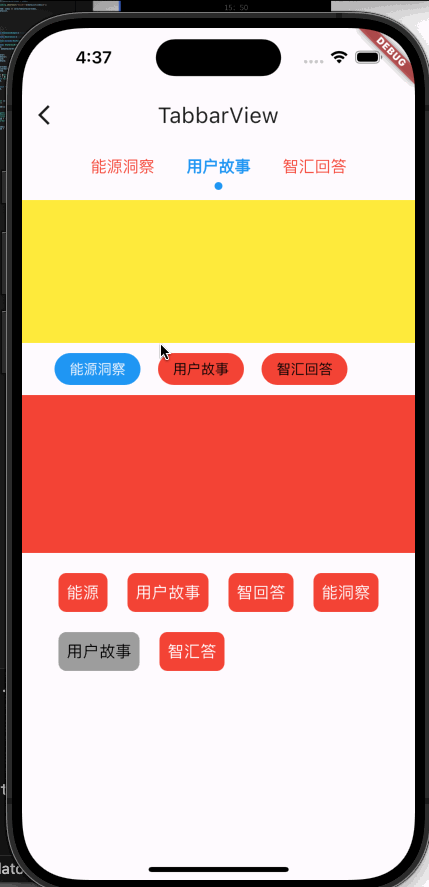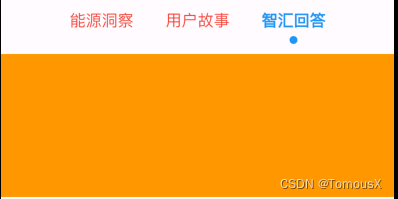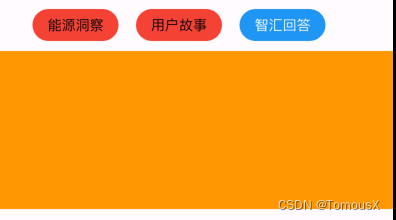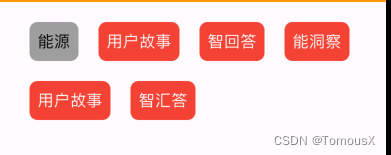Flutter之TabBar篇
总结了一下项目中用到的几种TabBar,针对不同的样式,有采用系统提供的,也有三方插件提供的,也有自定义的,效果如下(后续如果遇到新的样式,会不间断地记录更新,避免重复造轮子…)
用到的三方插件:
buttons_tabbar: ^1.3.8
flutter_easyloading: ^3.0.5
1、先看第一种系统的
代码如下:
class CustomTabBar extends StatelessWidget {
final TabController tabController;
final List tabs;
final TextStyle labelStyle;
final Color labelColor;
final Color unselectedLabelColor;
final TextStyle unselectedLabelStyle;
final Color indicatorColor;
final double indicatorWeight;
const CustomTabBar({
super.key,
required this.tabController,
required this.tabs,
this.labelStyle = const TextStyle(
fontSize: 16.0,
fontWeight: FontWeight.w700,
),
this.labelColor = Colors.blue,
this.unselectedLabelColor = Colors.red,
this.unselectedLabelStyle = const TextStyle(
fontSize: 16.0,
fontWeight: FontWeight.w400,
),
this.indicatorColor = Colors.blue,
this.indicatorWeight = 5.0,
});
@override
Widget build(BuildContext context) {
return TabBar(
controller: tabController,
tabs: tabs.map((e) => Tab(text: e)).toList(),
isScrollable: true,
labelPadding: const EdgeInsets.symmetric(horizontal: 16.0),
labelStyle: labelStyle,
labelColor: labelColor,
unselectedLabelColor: unselectedLabelColor,
unselectedLabelStyle: unselectedLabelStyle,
indicatorWeight: indicatorWeight,
indicator: DotTabIndicator(
color: indicatorColor,
radius: 4,
),
onTap: (value) {},
dividerColor: Colors.transparent, //去除tabBar下面的那根线的颜色
);
}
}
class DotTabIndicator extends Decoration {
final Color color;
final double radius;
const DotTabIndicator({required this.color, required this.radius});
@override
BoxPainter createBoxPainter([VoidCallback? onChanged]) {
return _DotTabIndicatorPainter(this, onChanged!);
}
}
class _DotTabIndicatorPainter extends BoxPainter {
final DotTabIndicator decoration;
_DotTabIndicatorPainter(this.decoration, VoidCallback onChanged)
: super(onChanged);
@override
void paint(Canvas canvas, Offset offset, ImageConfiguration configuration) {
final Rect rect = offset & configuration.size!;
final Paint paint = Paint();
paint.color = decoration.color;
paint.style = PaintingStyle.fill;
final Offset circleOffset =
Offset(rect.center.dx, rect.bottomCenter.dy - decoration.radius);
canvas.drawCircle(circleOffset, decoration.radius, paint);
}
}
使用方法:
late final TabController _tabController;
final List _tabs = [
"能源洞察",
"用户故事",
"智汇回答",
];
final List _tabViews = [
Container(color: Colors.red),
Container(color: Colors.yellow),
Container(color: Colors.orange),
];
@override
void initState() {
super.initState();
_tabController = TabController(
initialIndex: 1,
length: _tabs.length,
vsync: this,
);
}
@override
void dispose() {
_tabController.dispose();
super.dispose();
}
Container(
height: 200,
child: Column(
children: [
CustomTabBar(
tabController: _tabController,
indicatorWeight: 1,
tabs: _tabs,
),
const SizedBox(height: 10.0),
Expanded(
child: TabBarView(
controller: _tabController,
children: _tabViews,
),
),
],
),
),
第二种采用的三方插件buttons_tabbar: ^1.3.8
代码如下:
late final TabController _tabController;
final List _tabs = [
"能源洞察",
"用户故事",
"智汇回答",
];
final List _tabViews = [
Container(color: Colors.red),
Container(color: Colors.yellow),
Container(color: Colors.orange),
];
@override
void initState() {
super.initState();
_tabController = TabController(
initialIndex: 0,
length: _tabs.length,
vsync: this,
);
}
@override
void dispose() {
_tabController.dispose();
super.dispose();
}
SizedBox(
height: 200,
child: Column(
children: [
SizedBox(
height: 32.0,
child: ButtonsTabBar(
tabs: _tabs.map((e) => Tab(text: e)).toList(),
controller: _tabController,
backgroundColor: Colors.blue,
unselectedBackgroundColor: Colors.red,
labelStyle: const TextStyle(color: Colors.white),
unselectedLabelStyle: const TextStyle(color: Colors.black),
buttonMargin: const EdgeInsets.only(right: 35),
contentPadding:
const EdgeInsets.symmetric(horizontal: 15.0),
radius: 18,
),
),
const SizedBox(height: 10.0),
Expanded(
child: TabBarView(
controller: _tabController,
children: _tabViews,
),
),
],
),
),
第三种自定义
代码如下:
class ButtonContainer extends StatelessWidget {
final int containerIndex;
final ValueChanged onContainerSelected;
final bool isSelected;
final List data;
final Color backgroundColor;
final Color unBackgroundColor;
final TextStyle labelStyle;
final TextStyle unLabelStyle;
const ButtonContainer({
super.key,
required this.containerIndex,
required this.onContainerSelected,
required this.isSelected,
required this.data,
this.backgroundColor = Colors.grey,
this.unBackgroundColor = Colors.red,
this.labelStyle = const TextStyle(
color: Colors.black,
fontSize: 16,
),
this.unLabelStyle = const TextStyle(
color: Colors.white,
fontSize: 16,
),
});
@override
Widget build(BuildContext context) {
return GestureDetector(
onTap: () {
onContainerSelected(containerIndex);
},
child: Container(
padding: const EdgeInsets.all(8.0),
margin: const EdgeInsets.all(10),
decoration: BoxDecoration(
color: isSelected ? backgroundColor : unBackgroundColor,
borderRadius: BorderRadius.circular(8.0),
),
child: Text(
data[containerIndex],
style: isSelected ? labelStyle : unLabelStyle,
),
),
);
}
}
使用方法:
int selectedContainerIndex = 4; //默认选中第几个
final List dataList = [
"能源",
"用户故事",
"智回答",
"能洞察",
"用户故事",
"智汇答",
];
Wrap(
children: List.generate(dataList.length, (index) {
return ButtonContainer(
containerIndex: index,
onContainerSelected: (index) {
setState(() {
// 更新选中状态
selectedContainerIndex = index;
});
EasyLoading.showToast("Click---${dataList[index]}");
},
isSelected: index == selectedContainerIndex,
data: dataList,
);
}),
),
代码已经都贴出来了,大方向已经指出标明,至于根据项目需求更改其中的细枝末节就需要自行动手了,有不懂的可以在下方留言,看到会及时回复😊
免责声明:我们致力于保护作者版权,注重分享,被刊用文章因无法核实真实出处,未能及时与作者取得联系,或有版权异议的,请联系管理员,我们会立即处理!
部分文章是来自自研大数据AI进行生成,内容摘自(百度百科,百度知道,头条百科,中国民法典,刑法,牛津词典,新华词典,汉语词典,国家院校,科普平台)等数据,内容仅供学习参考,不准确地方联系删除处理!
图片声明:本站部分配图来自人工智能系统AI生成,觅知网授权图片,PxHere摄影无版权图库和百度,360,搜狗等多加搜索引擎自动关键词搜索配图,如有侵权的图片,请第一时间联系我们,邮箱:ciyunidc@ciyunshuju.com。本站只作为美观性配图使用,无任何非法侵犯第三方意图,一切解释权归图片著作权方,本站不承担任何责任。如有恶意碰瓷者,必当奉陪到底严惩不贷!