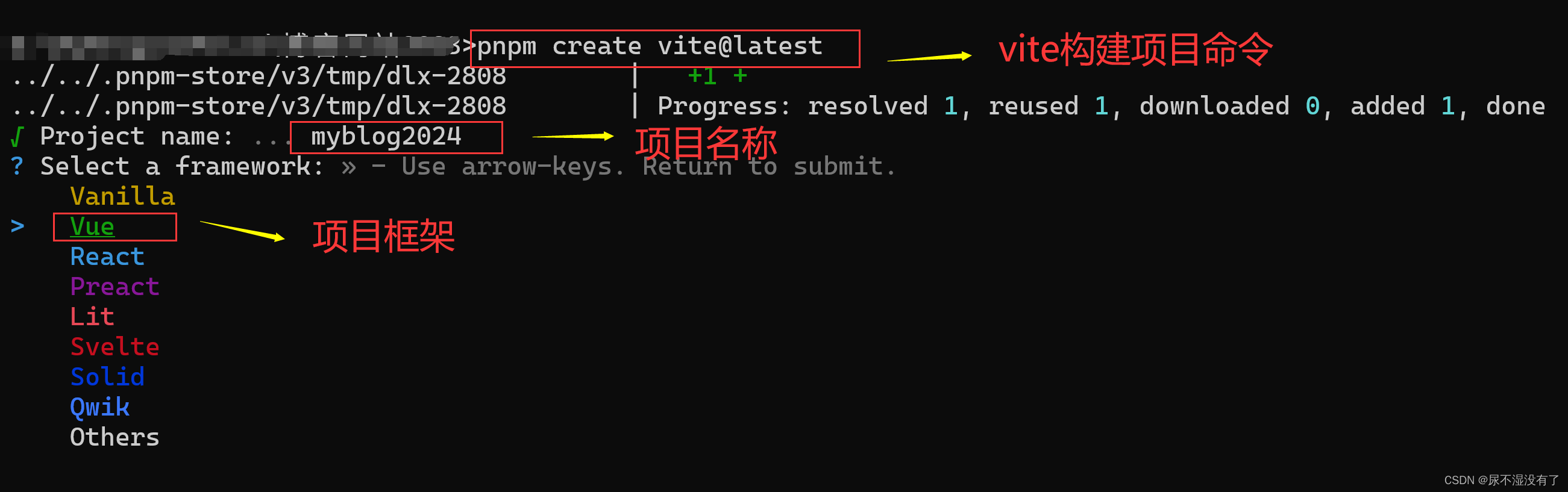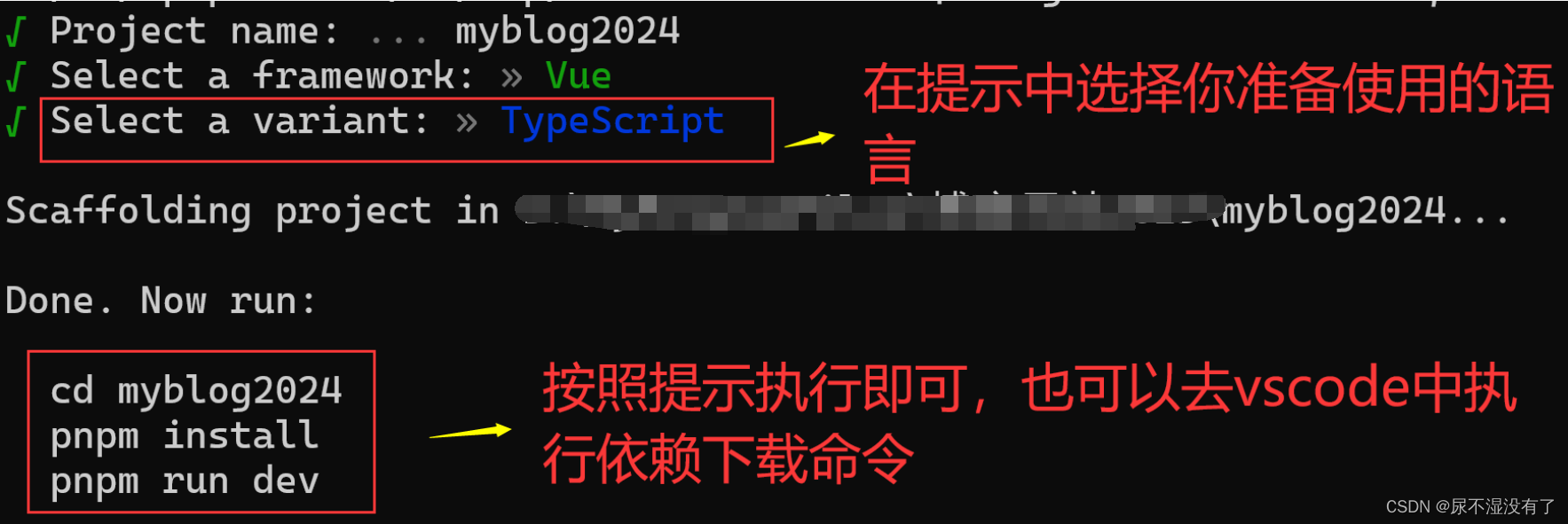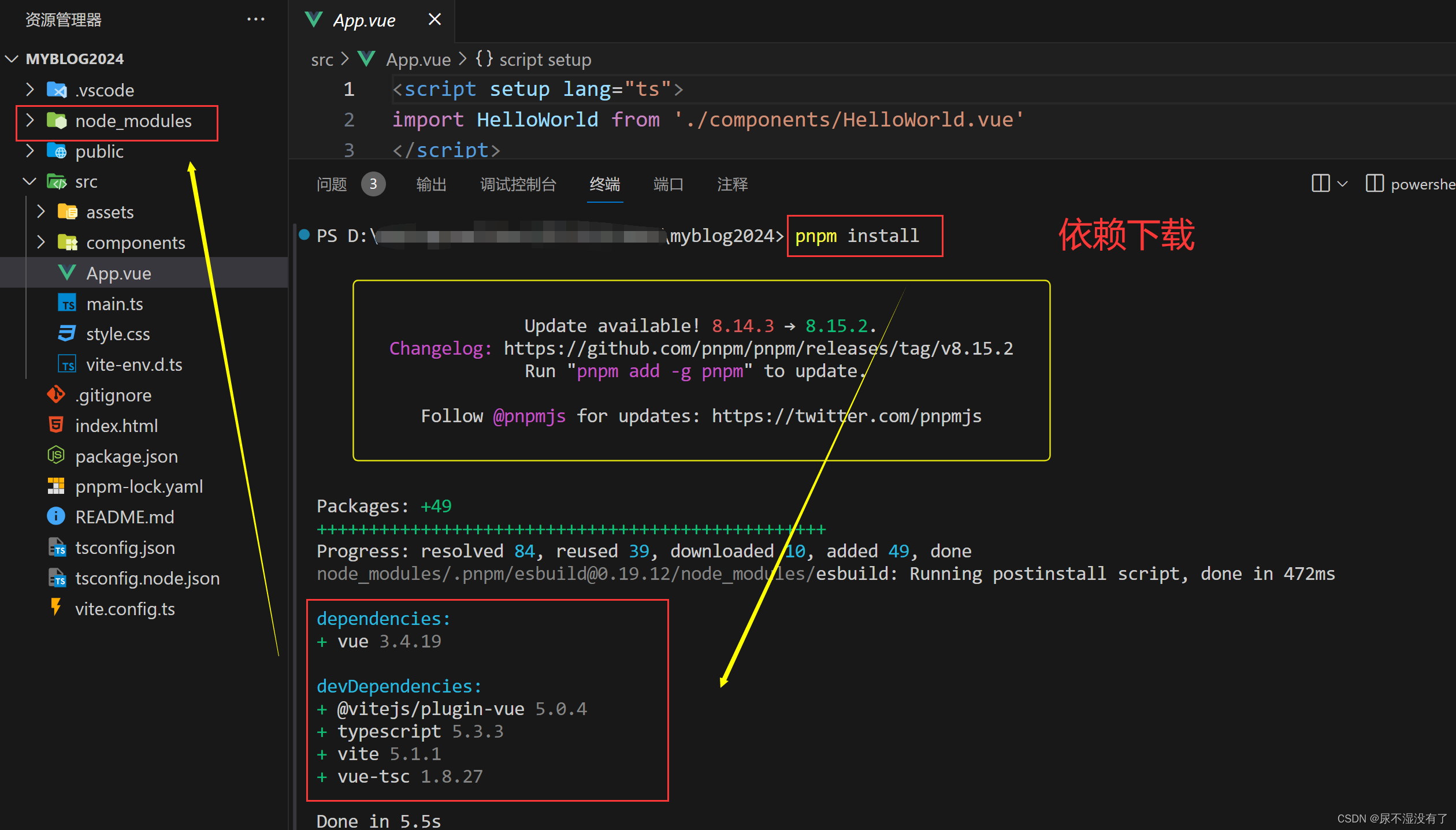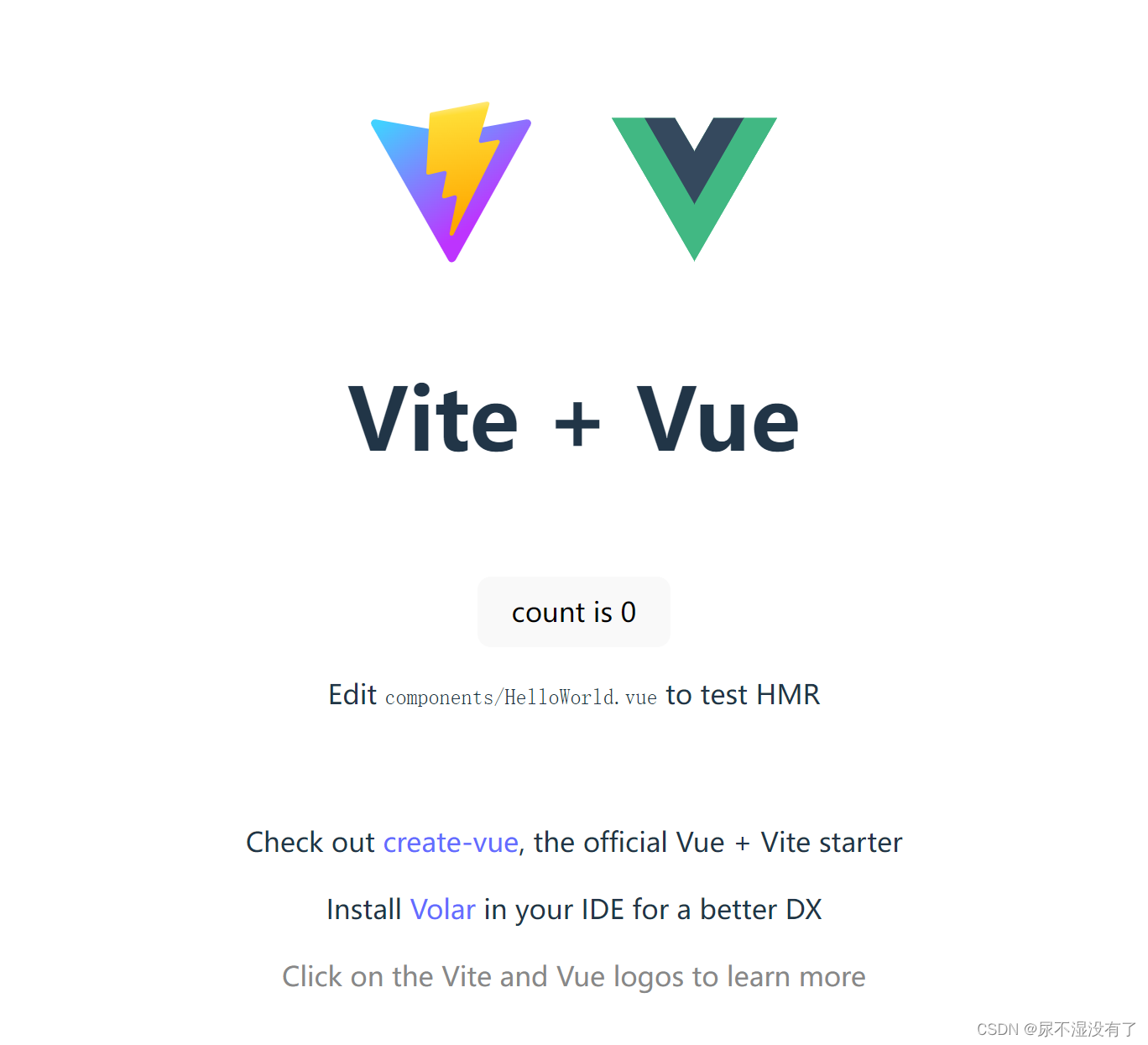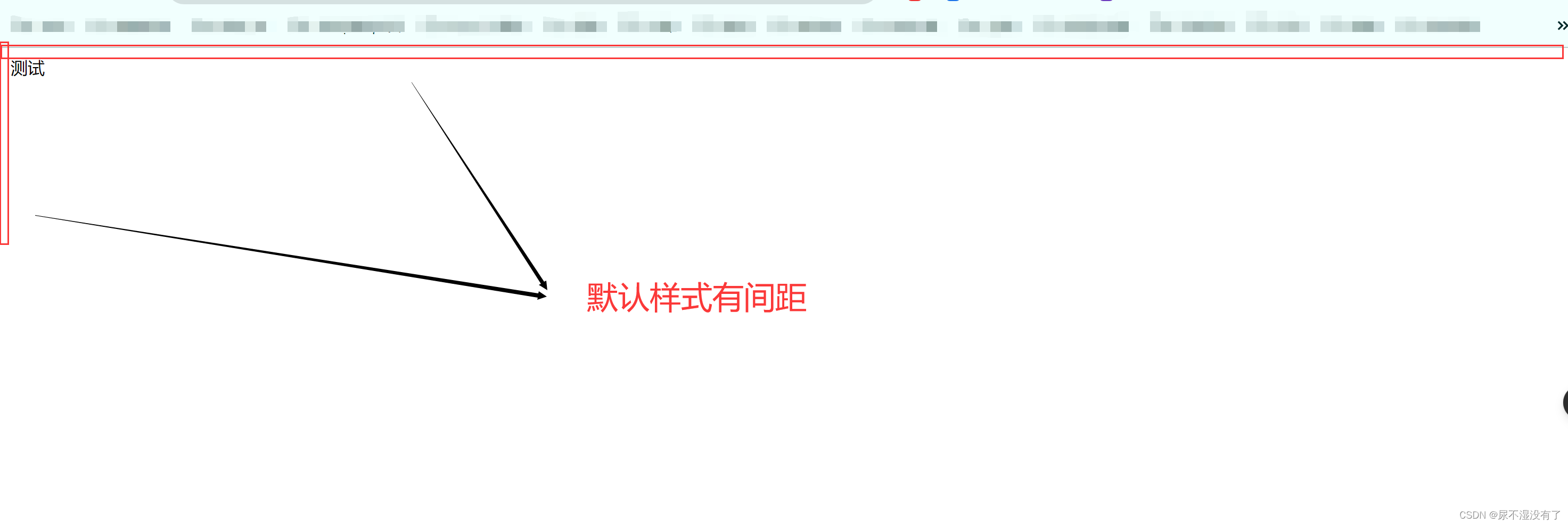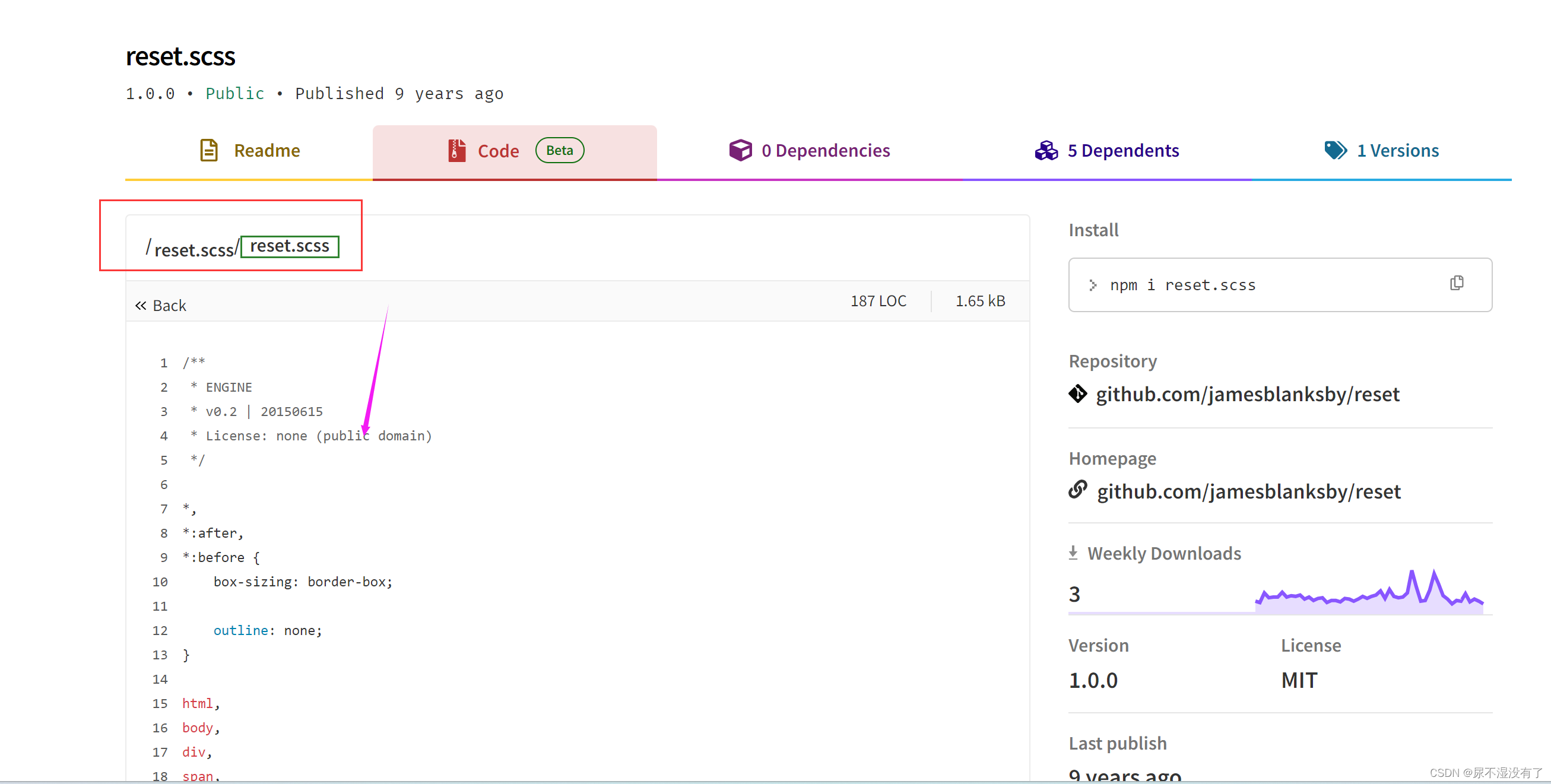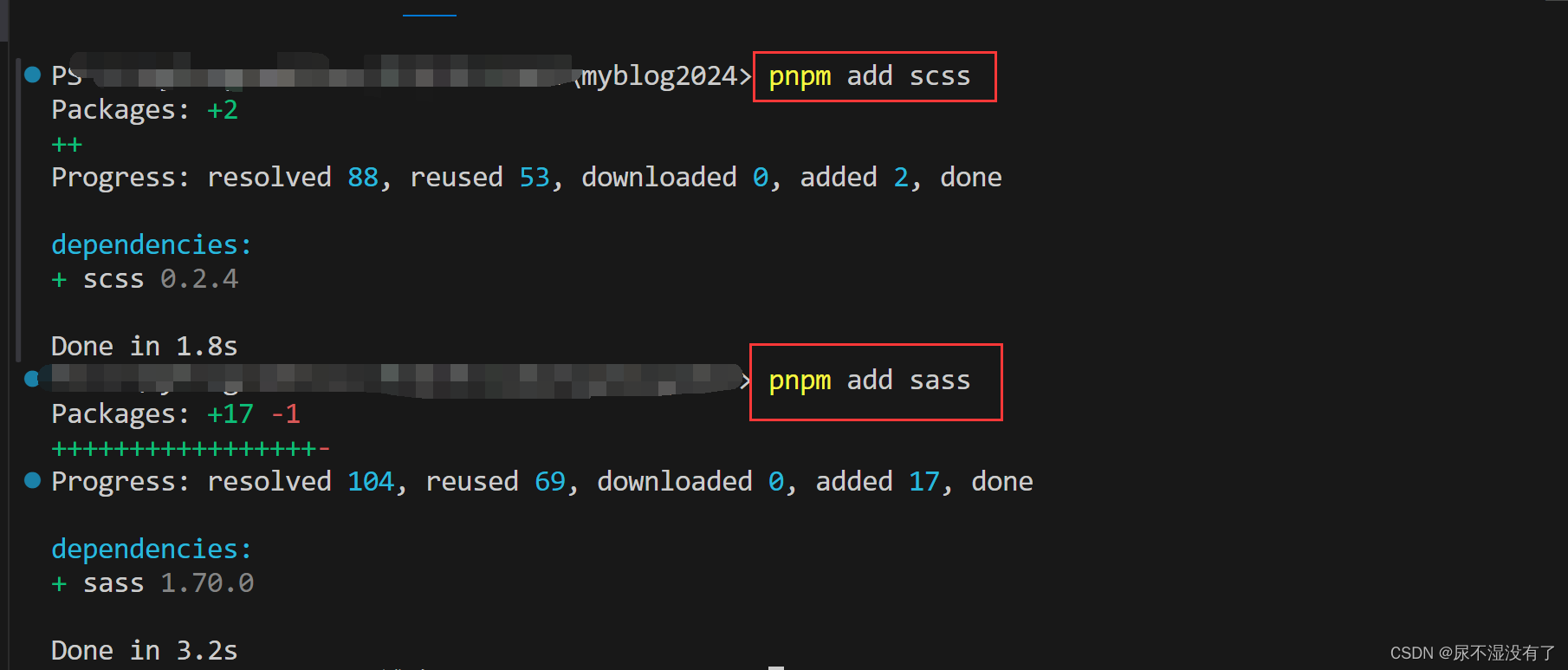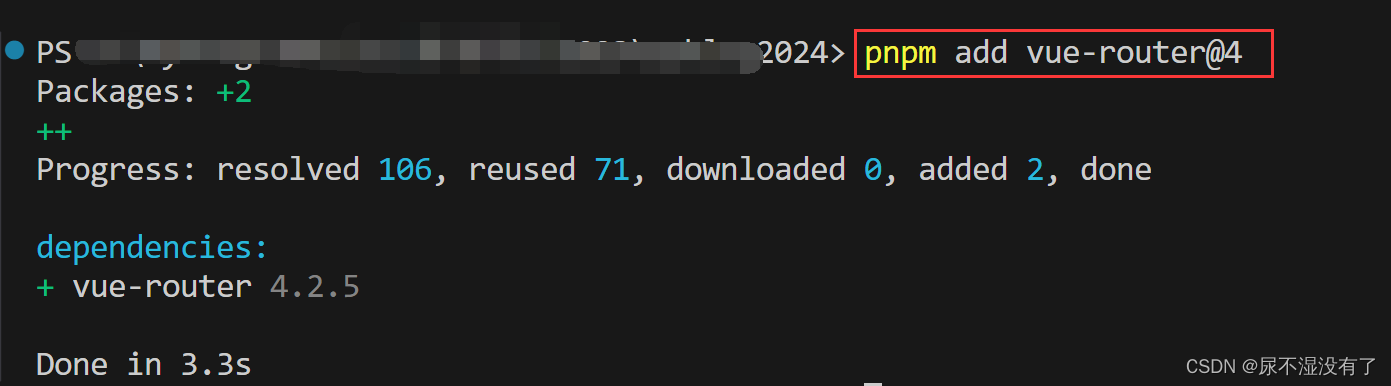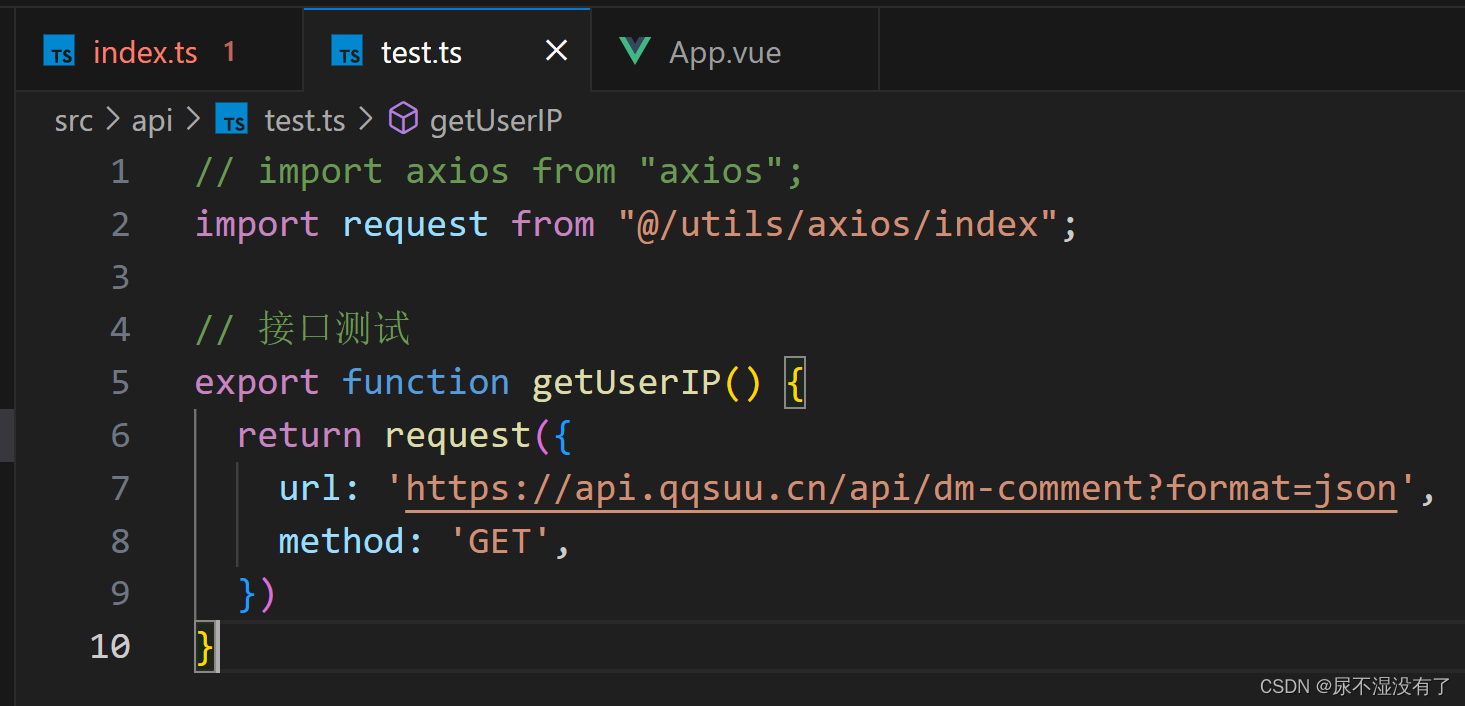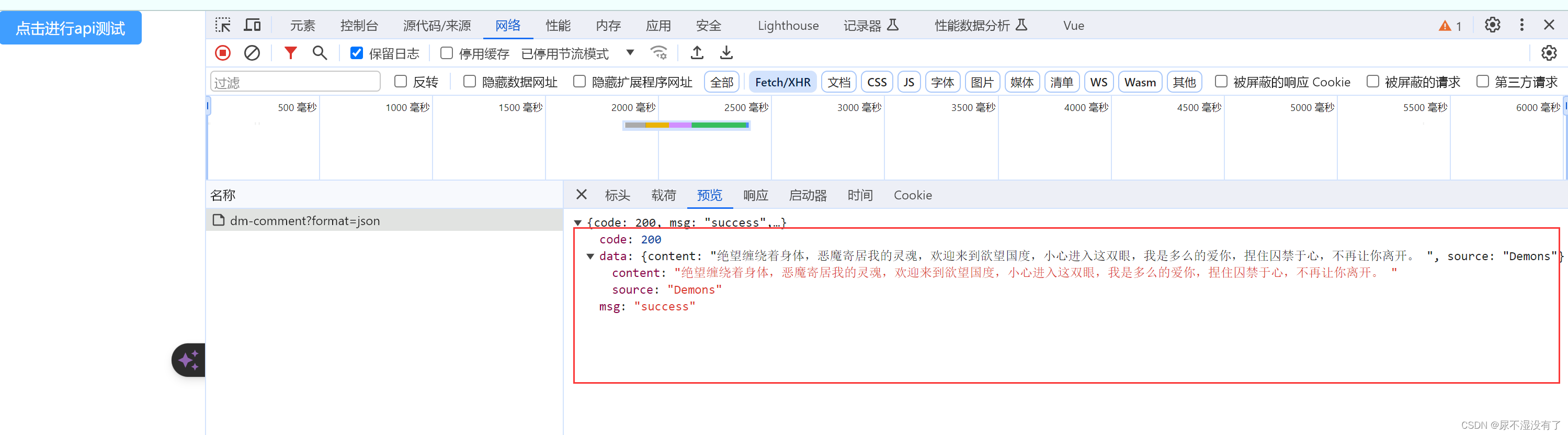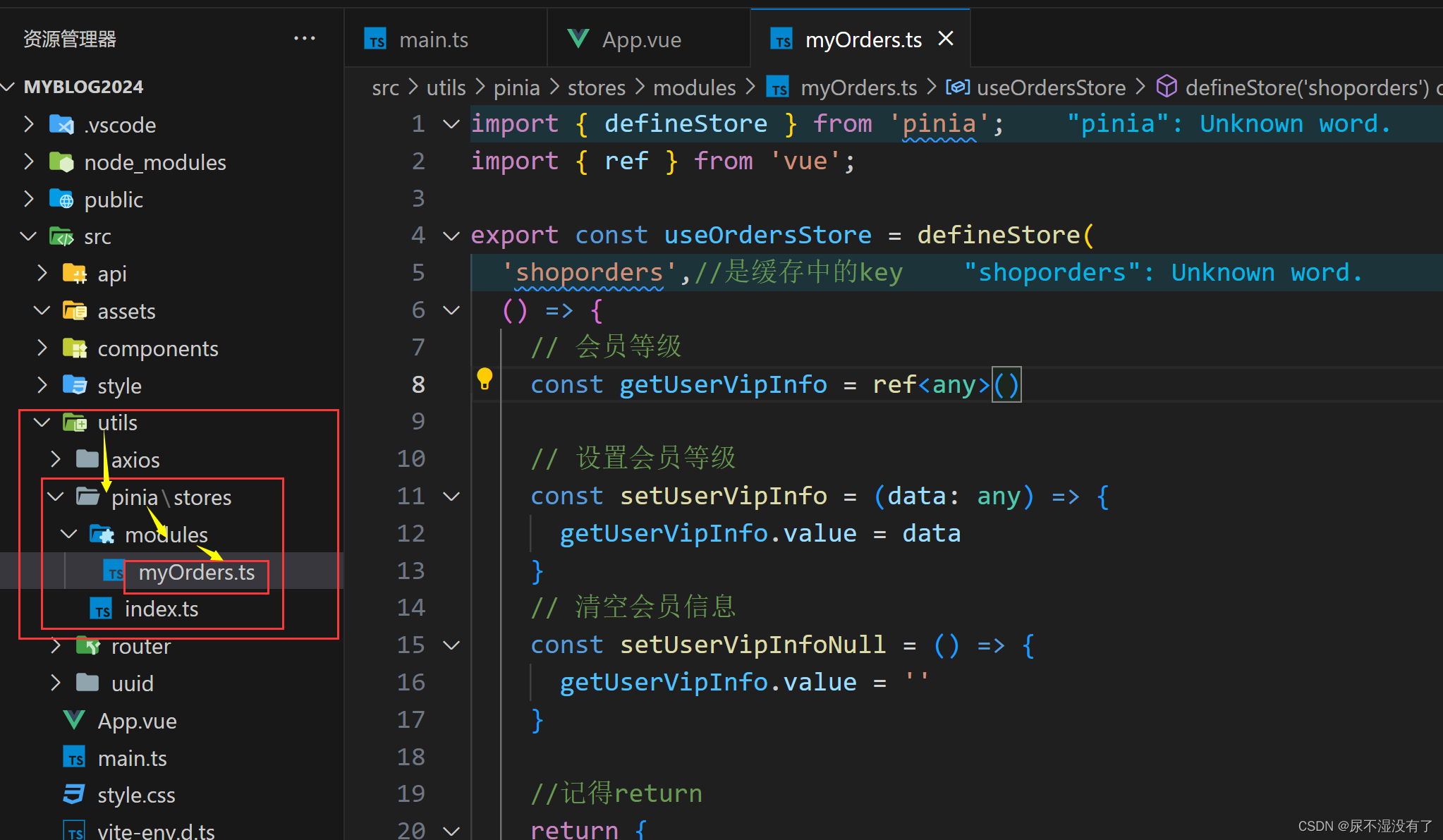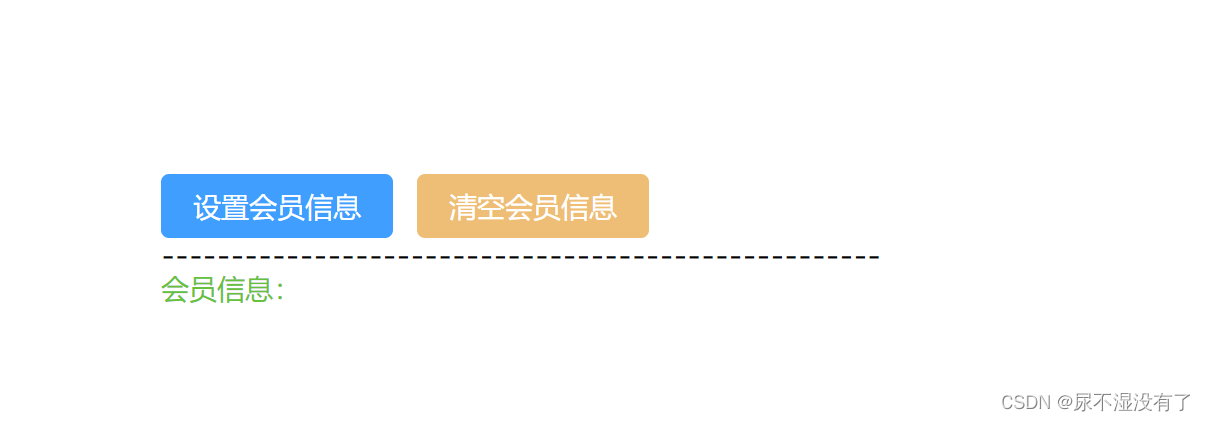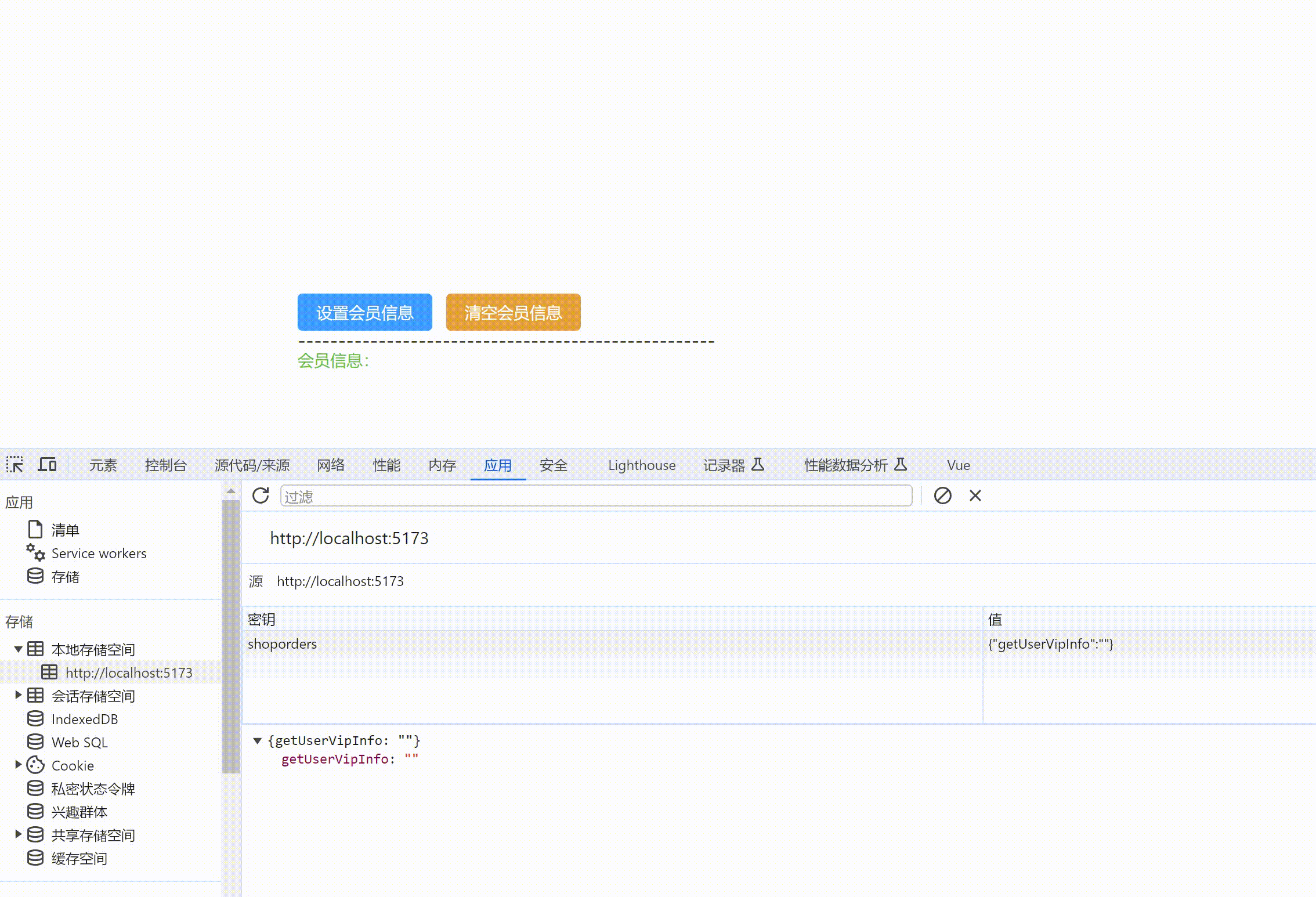Vue3+Vite+TS+Pinia+ElementPlus+Router+Axios创建项目
目录
- 初始项目组成
- 1. 创建项目
- 1.1 下载项目依赖
- 1.2 项目自动启动
- 1.3 src 别名设置
- vite.config.ts配置文件
- tsconfig.json配置
- 若新创项目ts提示
- 1.4 运行测试
- 2. 清除默认样式
- 2.1 样式清除代码下载
- 2.2 src下创建公共样式文件夹`style`
- 2.3 main.js中引入样式
- 2.4 安装`sass`解析插件
- 2.5 运行测试
- 3. Router-路由插件
- 4. UI(Element-Plus)
- 5. Axios
- 5.1 安装
- 5.2 简单配置axios
- 5.3 测试api接口
- 6. pinia-状态管理
- 6.1 pinia文件
- 6.2 测试组件
初始项目组成
- 框架:Vue3
- 打包构建工具:Vite
- 网络请求:Axios
- 状态保持:Pinia
- 路由:Router
- 交互:TypeScript
- UI:Element-Plus
1. 创建项目
镜像切换(如果你的网络不好建议切换为阿里云国内镜像)
npm install -g cnpm --registry=https://registry.npm.taobao.org
pnpm create vite@latest
1.1 下载项目依赖
- 打开vscode在控制台终端输入pnpm install(或你使用的下载器命令)
注意:vscode中写vue3时,若安装了vetur插件你应该将它禁用掉,下载volar:搜索结果的第一个(vue)和第二个(ts),否则会有冲突,相反~
1.2 项目自动启动
{ "name": "myblog2024", "private": true, "version": "0.0.0", "type": "module", "scripts": { "dev": "vite --open", # 可以自动打开浏览器(JSON配置文件中不能有注释的可以去设置) "build": "vue-tsc && vite build", "preview": "vite preview" }, "dependencies": { "vue": "^3.4.15" }, "devDependencies": { "@vitejs/plugin-vue": "^5.0.3", "typescript": "^5.2.2", "vite": "^5.1.0", "vue-tsc": "^1.8.27" } }1.3 src 别名设置
vite.config.ts配置文件
import { defineConfig } from 'vite' import vue from '@vitejs/plugin-vue' // 引入node内置模块path:可以获取绝对路径(找不到模块“path”或其相应的类型声明。ts(2307)) import path from 'path' // https://vitejs.dev/config/ export default defineConfig({ plugins: [vue()], resolve: { alias: { // (找不到模块“__dirname”或其相应的类型声明。ts(2304)) // node提供的path中的全局变量:__dirname用来获取绝对路径 "@":path.resolve(__dirname,'src')//@ 表示 src } } })TIP
若出现红色语法提示说"xxx模块找不到或类型未声明",就去安装一下@types/node是Typescript的一个声明文件包,用于描述node.js核心模块和常使用的第三方库的类型信息
pnpm add @types/node --save-dev
tsconfig.json配置
在该配置文件中在compilerOptions添加配置,这一步的作用是让IDE可以对路径进行智能提示
"baseUrl": ".", "paths": { "@/*":["src/*"] }完整配置如下:
{ "compilerOptions": { "target": "ES2020", "useDefineForClassFields": true, "module": "ESNext", "lib": [ "ES2020", "DOM", "DOM.Iterable" ], "skipLibCheck": true, "baseUrl": ".", "paths": { "@/*": [ "src/*" ] }, /* Bundler mode */ "moduleResolution": "bundler", "allowImportingTsExtensions": true, "resolveJsonModule": true, "isolatedModules": true, "noEmit": true, "jsx": "preserve", /* Linting */ "strict": true, "noUnusedLocals": true, "noUnusedParameters": true, "noFallthroughCasesInSwitch": true }, "include": [ "src/**/*.ts", "src/**/*.d.ts", "src/**/*.tsx", "src/**/*.vue" ], "references": [ { "path": "./tsconfig.node.json" } ], }若新创项目ts提示
找不到模块“…/components/HelloWorld.vue”或其相应的类型声明。ts(2307)
/// // 在env.d.ts文件中 加入下面代码 declare module "*.vue" { import type { DefineComponent } from "vue"; const vueComponent: DefineComponent}, {}, any; export default vueComponent; }1.4 运行测试
pnpm run dev
2. 清除默认样式
清除默认样式,不清除则四周有白边:https://www.npmjs.com/package/reset.scss?activeTab=code
2.1 样式清除代码下载
*, *:after, *:before { box-sizing: border-box; outline: none; } html, body, div, span, applet, object, iframe, h1, h2, h3, h4, h5, h6, p, blockquote, pre, a, abbr, acronym, address, big, cite, code, del, dfn, em, img, ins, kbd, q, s, samp, small, strike, strong, sub, sup, tt, var, b, u, i, center, dl, dt, dd, ol, ul, li, fieldset, form, label, legend, table, caption, tbody, tfoot, thead, tr, th, td, article, aside, canvas, details, embed, figure, figcaption, footer, header, hgroup, menu, nav, output, ruby, section, summary, time, mark, audio, video { font: inherit; font-size: 100%; margin: 0; padding: 0; vertical-align: baseline; border: 0; } article, aside, details, figcaption, figure, footer, header, hgroup, menu, nav, section { display: block; } body { line-height: 1; } ol, ul { list-style: none; } blockquote, q { quotes: none; &:before, &:after { content: ''; content: none; } } sub, sup { font-size: 75%; line-height: 0; position: relative; vertical-align: baseline; } sup { top: -.5em; } sub { bottom: -.25em; } table { border-spacing: 0; border-collapse: collapse; } input, textarea, button { font-family: inhert; font-size: inherit; color: inherit; } select { text-indent: .01px; text-overflow: ''; border: 0; border-radius: 0; -webkit-appearance: none; -moz-appearance: none; } select::-ms-expand { display: none; } code, pre { font-family: monospace, monospace; font-size: 1em; }2.2 src下创建公共样式文件夹style
在style下创建reset.scss文件,然后将2.1步骤中的代码复制进去。
2.3 main.js中引入样式
// 引入清除默认样式scss import '@/style/reset.scss' //将main.js中原来的删除掉 //import './style.css' //删除掉
2.4 安装sass解析插件
pnpm add sass pnpm add scss
2.5 运行测试
间距已经清除
❀❀❀❀❀❀❀❀❀❀❀❀❀❀❀❀❀❀❀❀❀❀❀❀❀❀❀❀❀❀❀❀❀❀❀❀❀❀❀❀❀❀❀❀❀❀❀❀❀❀❀❀❀❀
3. Router-路由插件
官网地址:Router
//安装命令 pnpm add vue-router@4
路由安装
路由配置
- 创建工具文件夹utils
- 创建router/index.ts文件夹
- 在index.ts中配置路由
- main.ts中导入路由
import { createRouter, createWebHistory } from 'vue-router' // createRouter:创建路由实列,可以管理多个路由 // createWebHistory:创建history模式的路由 const router = createRouter({ history: createWebHistory(import.meta.env.BASE_URL), // 管理路由 routes: [ //路由信息 // 欢迎页面 { path: '/', component: () => import('@/views/welcome/wel.vue') }, // 测试页面 { path: '/test', component: () => import('@/views/test/test.vue') meta: { title: '测试' } }, ] }) // 设置标签title router.afterEach((to, form) => { document.title = to.meta.title || '项目测试' }) // 默认导出 export default routermain.ts
import { createApp } from 'vue' import App from './App.vue' // 引入清除默认样式scss import '@/style/reset.scss' //TODO:vue-router-路由 import router from '@/utils/router/index' // 插件注册 const app = createApp(App); app.use(router)4. UI(Element-Plus)
官网地址:Element-Plus
pnpm add element-plus
安装一个element-plus中的icon图标插件
pnpm add @element-plus/icons-vue
main.ts
import { createApp } from 'vue' import App from './App.vue' // 引入清除默认样式scss import '@/style/reset.scss' //TODO: vue-router-路由 import router from '@/utils/router/index' //TODO: 引入element-plus插件(主要UI) import ElementPlus from 'element-plus' import 'element-plus/dist/index.css' // element-plus 中的icon import * as ElementPlusIconsVue from '@element-plus/icons-vue' //TODO: 实例化vue const app = createApp(App); // element-plus:icon for (const [key, component] of Object.entries(ElementPlusIconsVue)) { app.component(key, component) } //TODO: 插件注册 app.use(ElementPlus) app.use(router) // TODO: 挂载 app.mount('#app')运行测试
按钮Default Primary Success Info Warning Dangericon5. Axios
5.1 安装
pnpm add axios
5.2 简单配置axios
utils/axios/index.ts
// axios的基础封装 // 导入 import axios from 'axios' //创建实例 const service = axios.create({ // 项目基地址 baseURL: "http://127.0.0.1:5173", // 延迟最大5s timeout: 5000, }) //设置请求头 // service.head={ // 'Access-Control-Allow-Origin':'*', //解决cors头问题 // 'Access-Control-Allow-Credentials':'true', //解决session问题 // 'Content-Type' :'application/json;charset=UTF-8' //将表单数据传递转化为form-data类型 // } // =================== 拦截器====================== // 添加请求拦截器 service.interceptors.request.use(function (config) { // 在发送请求之前做些什么 return config; }, function (error) { // 对请求错误做些什么 return Promise.reject(error); }); // 添加响应拦截器 service.interceptors.response.use(function (response) { // 2xx 范围内的状态码都会触发该函数。 // 对响应数据做点什么 return response; }, function (error) { // 超出 2xx 范围的状态码都会触发该函数。 // 对响应错误做点什么 return Promise.reject(error); }); //导出 export default service或者
// 对于axios进行二次封装? // 目的1:主要是利用axios自带的响应拦截功能 // 目的2:请求拦截器,一般可以在请求头中携带公共的参数:token // 目的3:响应拦截器,可以简化服务器返回的数据,处理http网络错误 import axios from "axios"; // 利用axios.create方法创建一个axios实例:可以设置基础路径、超时的时间设置 const request = axios.create({ baseURL: '/api',//请求的基础路径设置 timeout: 5000, //超时的时间设置,超出五秒请求就是失败的 }); // 请求拦截器 request.interceptors.request.use((config:any) => { // config:请求拦截器回调注入的对象(配置对象),配置对象的身上最重要的一件事情就是headers属性 // 可以通过请求头携带公共参数-token // 列如: // config.headers.token = 111222 return config; }) // 响应拦截器 request.interceptors.response.use((response:any) => { // TOD:响应拦截器成功的回调,一般会进行数据简化 console.log("响应拦截器:", response); return response; }, (error:any) => { //TOD:错误信息 console.log(error); // 处理网络错误 // let status = error.status // switch (status) { // case 404: // //错误提示信息 // break; // case 403|202|501|502: // //错误提示信息 // break; // default: // break; // } }) // 务必对外暴露 export default request5.3 测试api接口
- src下面创建一个api文件夹集中管理接口请求
测试
import { getUserIP } from "@/api/test"; //测试api const getIP = () => { getUserIP().then((res) => { console.log(res); }).catch((err) => { console.log(err); }) } 点击进行api测试6. pinia-状态管理
pnpm add pinia pnpm add pinia-plugin-persistedstate //数据持久化插件 配合pinia状态管理插件使用
6.1 pinia文件
import { defineStore } from 'pinia'; import { ref } from 'vue'; export const useOrdersStore = defineStore( 'shoporders',//是缓存中的key () => { // 会员等级 const getUserVipInfo = ref() // 设置会员等级 const setUserVipInfo = (data: any) => { getUserVipInfo.value = data } // 清空会员信息 const setUserVipInfoNull = () => { getUserVipInfo.value = '' } //记得return return { getUserVipInfo, setUserVipInfo, setUserVipInfoNull, } }, // TODO: 开启持久化 { //仅在网页端有效 persist: true //小程序端配置如下 // persist: { // storage: { // getItem(key) { // return uni.getStorageSync(key) // }, // setItem(key, value) { // return uni.setStorageSync(key, value) // }, // } // } } )6.2 测试组件
import { useOrdersStore } from "@/utils/pinia/stores/modules/myOrders"; const testPinia = useOrdersStore();设置会员信息 清空会员信息
----------------------------------------------------
会员信息:{{ testPinia.getUserVipInfo.name }}☆★☆★☆★☆★☆★☆★☆★☆★☆★☆★☆★☆★☆★☆★☆★☆★☆★☆★☆★☆★☆★☆★
- src下面创建一个api文件夹集中管理接口请求
- 打开vscode在控制台终端输入pnpm install(或你使用的下载器命令)